Add Wallets for Invoicing
Step 1: Navigate to Invoicing
Step 2: Verify the QR Code
Step 1: Navigate to Invoicing
- Navigate over to the Organization tab > Invoicing section
- Fill in wallet addresses that will appear with QR codes on your invoices
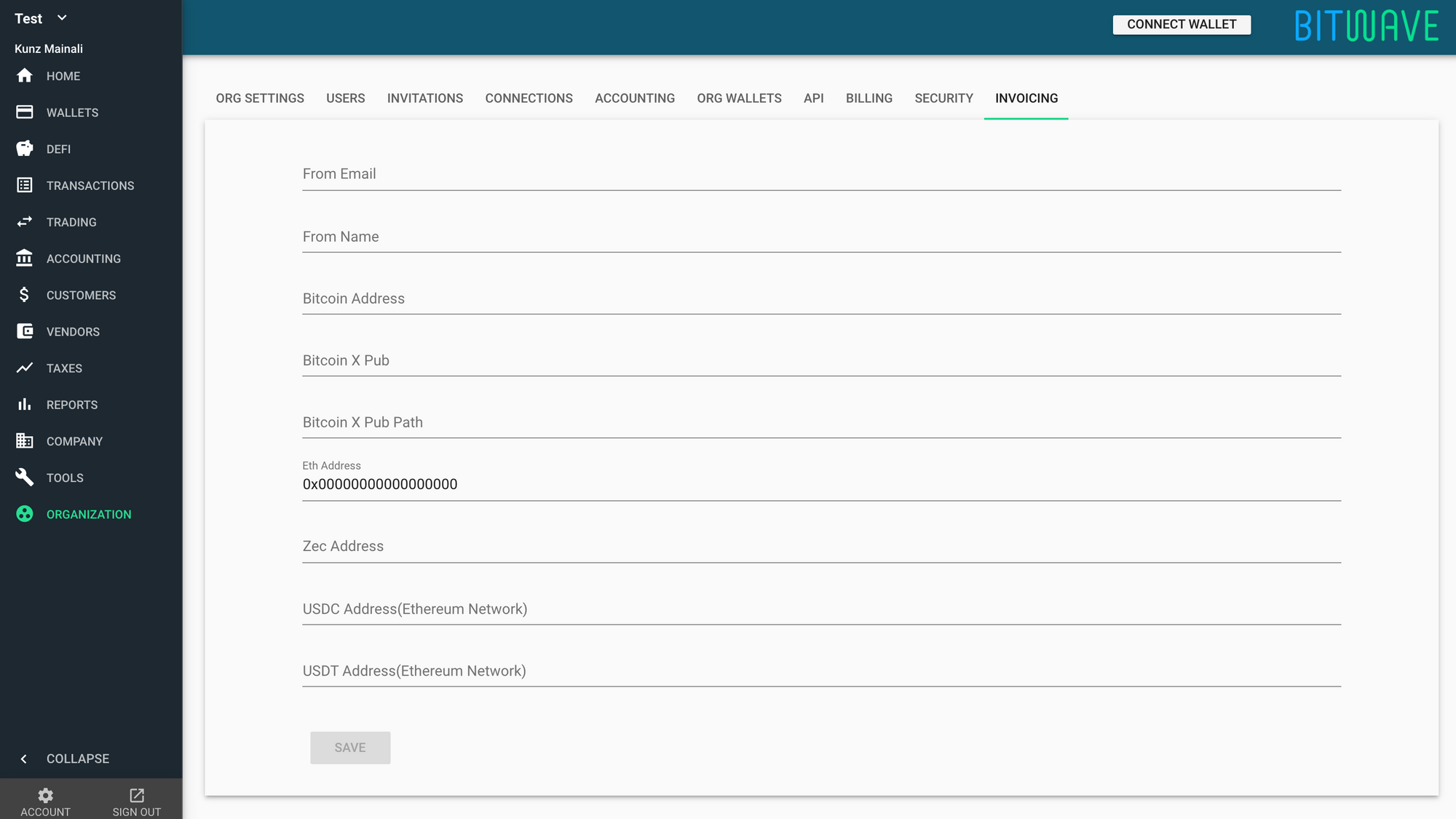
Step 2: Verify the QR Code
- Once you have entered in an address for your invoices, be sure to verify that the QR code is correct
- Navigate to the Customers tab > Invoices table
- We will import your Invoices from your ERP software
- Select View Invoice to view your imported invoices and QR code generated to pay the invoice
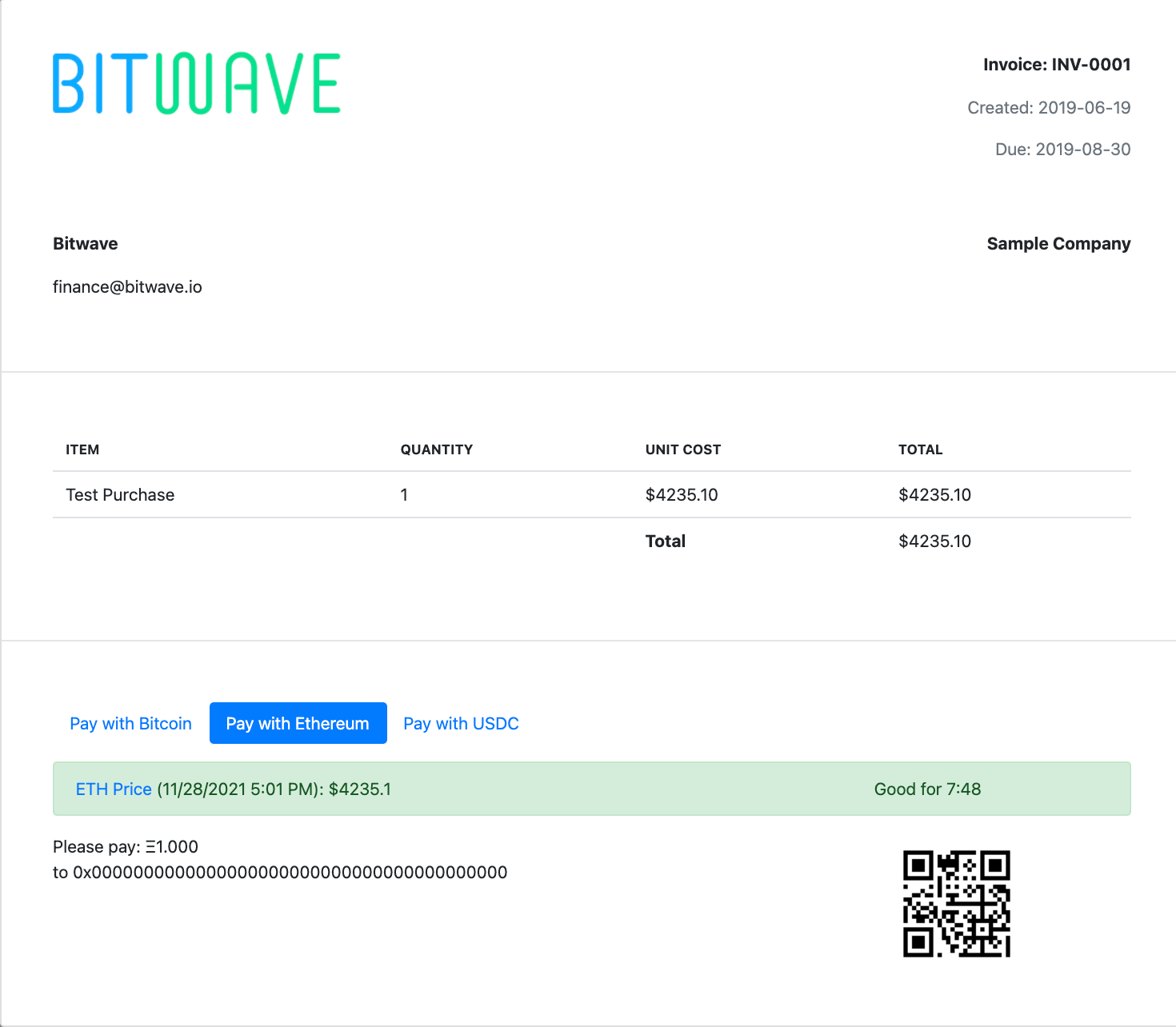
Updated 3 months ago
