Add Gemini API
Step 1: Generate Your Keys
Step 2: Save Your Keys
Step 3: Link Your Keys to Bitwave
Step 4: Success!
Step 1: Generate Your Keys
- Open the Gemini API Settings Page
- Select Primary as scope
- Click the Create a New API Key button
- If applicable, enter your two-factor authentication code
Step 2: Save Your Keys
- Copy the API Key and API Secret
- Under the API Key Settings, disable Trading and enable Auditor
Step 3: Link Your Keys to Bitwave
- Sign into your Bitwave account and click on the Wallets & Connections
- Navigate to Connections under "Wallets & Connections” or click here
- Click the Connect New Account button on top-left
- Select Gemini
- Fill in the following to Bitwave:
a. API Key
b. API Secret
c. Exchange Contact
i. This is usually a contact from your ERP software
ii. If you aren't using an ERP integration, you can create one in Company > Contacts > Create Contact- You must use distinct values for Remote ID
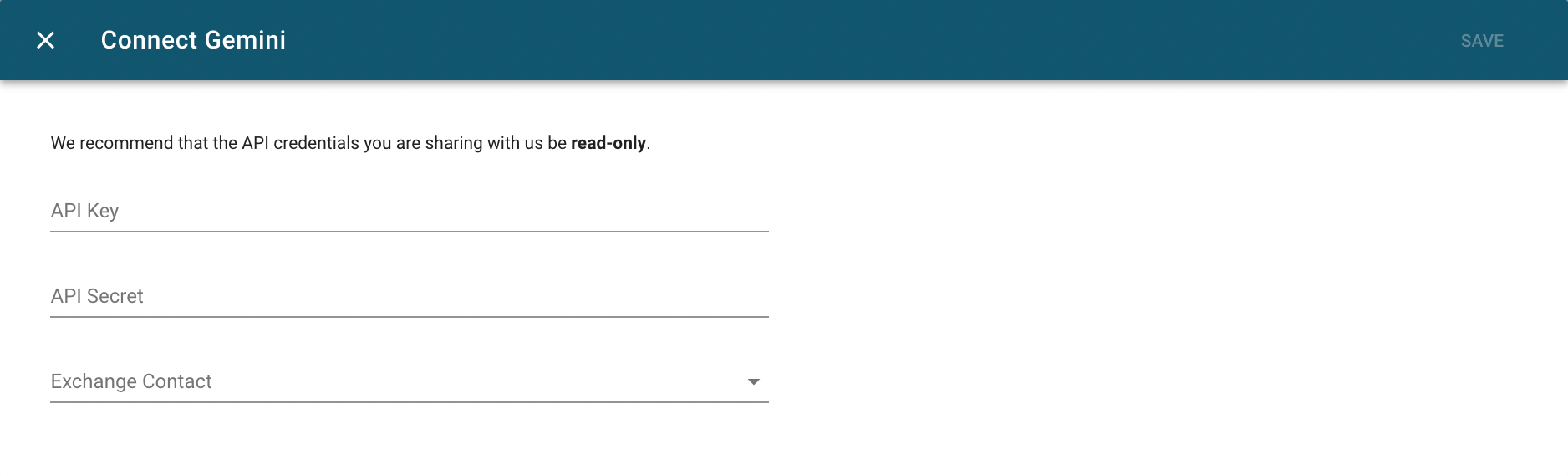
Step 4: Success!
Be sure to click on the Sync button and our system will begin to sync over your transaction history. This can take up-to 24 hours.
Updated 3 months ago
